Databound Controls in asp.net
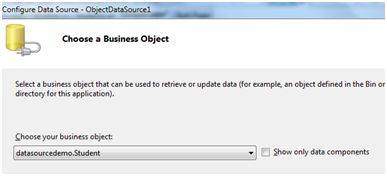
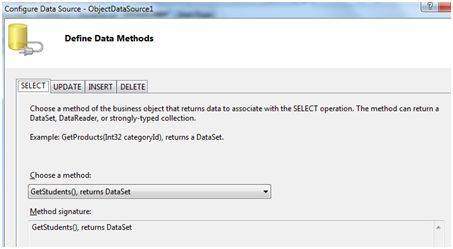
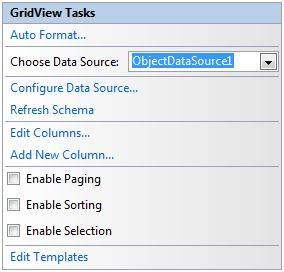
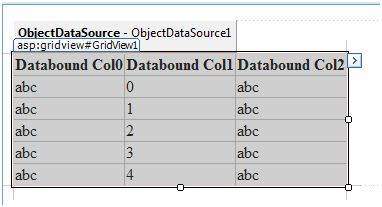
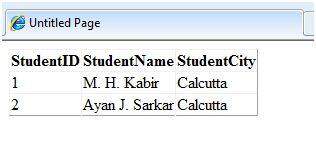
• SqlDataAdapter.
The SqlDataAdapter, serves as a bridge between a DataSet and SQL Server for retrieving and saving data. The SqlDataAdapter provides this bridge by mapping Fill, which changes the data in the DataSet to match the data in the data source, and Update, which changes the data in the data source to match the data in the DataSet, using the appropriate SQL statements against the data source.
• SqlDataSource
The SqlDataSource control enables you to use a Web server control to access data that is located in a relational database. This can include Microsoft SQL Server and Oracle databases, as well as OLE DB and ODBC data sources. You can use the SqlDataSource control with data-bound controls such as the GridView, FormView, and DetailsView controls to display and manipulate data on an ASP.NET Web page, using little or no code.
• GridView
ASP.NET GridView control available in Visual Studio alows data binding and editing without writing a single line of code.
• DetailsView
The DetailsView control is used to display one or more fields from a single data record. The unadapted version of the DetailsView control renders these fields as rows in an HTML . An adapter can be used to render an unordered list (<ul> and <li> tags) instead.
• FormsView
Show how the FormView control can display data for a user to edit, delete and also add to the database.
Web.Config:
• DataList
The DataList control is, like the Repeater control, used to display a repeated list of items that are bound to the control. However, the DataList control adds a table around the data items by default. The DataList control may be bound to a database table, an XML file, or another list of items. Here we will show how to bind an XML file to a DataList control.
• Repeater
The Repeater control is used to display a repeated list of items that are bound to the control. The Repeater control may be bound to a database table, an XML file, or another list of items. Here we will show how to bind an XML file to a Repeater control.
• ListView
The ASP.NET ListView control enables you to bind to data items that are returned from a data source and display them. You can display data in pages. You can display items individually, or you can group them.
The ListView control displays data in a format that you define by using templates and styles.
The SqlDataAdapter, serves as a bridge between a DataSet and SQL Server for retrieving and saving data. The SqlDataAdapter provides this bridge by mapping Fill, which changes the data in the DataSet to match the data in the data source, and Update, which changes the data in the data source to match the data in the DataSet, using the appropriate SQL statements against the data source.
• SqlDataSource
The SqlDataSource control enables you to use a Web server control to access data that is located in a relational database. This can include Microsoft SQL Server and Oracle databases, as well as OLE DB and ODBC data sources. You can use the SqlDataSource control with data-bound controls such as the GridView, FormView, and DetailsView controls to display and manipulate data on an ASP.NET Web page, using little or no code.
• GridView
ASP.NET GridView control available in Visual Studio alows data binding and editing without writing a single line of code.
• DetailsView
The DetailsView control is used to display one or more fields from a single data record. The unadapted version of the DetailsView control renders these fields as rows in an HTML . An adapter can be used to render an unordered list (<ul> and <li> tags) instead.
• FormsView
Show how the FormView control can display data for a user to edit, delete and also add to the database.
Web.Config:
• DataList
The DataList control is, like the Repeater control, used to display a repeated list of items that are bound to the control. However, the DataList control adds a table around the data items by default. The DataList control may be bound to a database table, an XML file, or another list of items. Here we will show how to bind an XML file to a DataList control.
• Repeater
The Repeater control is used to display a repeated list of items that are bound to the control. The Repeater control may be bound to a database table, an XML file, or another list of items. Here we will show how to bind an XML file to a Repeater control.
• ListView
The ASP.NET ListView control enables you to bind to data items that are returned from a data source and display them. You can display data in pages. You can display items individually, or you can group them.
The ListView control displays data in a format that you define by using templates and styles.
==============================================================================================================================================
A data source control interacts with the data-bound controls and hides the complex data binding processes. These are the tools that provide data to the data bound controls and support execution of operations like insertions, deletions, sorting and updates.
Each data source control wraps a particular data provider-relational databases, XML documents or custom classes and helps in:
- Managing connection.
- Selection of data
- Managing presentation aspects like paging, caching etc.
- Manipulation of data
There are many data source controls available in ASP.Net for accessing data from SQL Server, from ODBC or OLE DB servers, from XML files and from business objects.
Based on type of data, these controls could be divided into two categories: hierarchical data source controls and table-based data source controls.
The data source controls used for hierarchical data are:
- XMLDataSource-allows binding to XML files and strings with or without schema information
- SiteMapDataSource-allows binding to a provider that supplies site map information
The data source controls used for tabular data are:
| Data source controls | Description |
|---|---|
| SqlDataSource | represents a connection to an ADO.Net data provider that returns SQL data, including data sources accessible via OLEDB and QDBC |
| ObjectDataSource | allows binding to a custom .Net business object that returns data |
| LinqdataSource | allows binding to the results of a Linq-to-SQL query (supported by ASP.Net 3.5 only) |
| AccessDataSource | represents connection to a Microsoft Access database |
The Data Source Views
Data source views are objects of the DataSourceView class and represent a customized view of data for different data operations like sorting, filtering etc.
The DataSourceView class serves as the base class for all data source view classes, which define the capabilities of data source controls.
Following table provides the properties of the DataSourceView class:
| Properties | Description |
|---|---|
| CanDelete | Indicates whether deletion is allowed on the underlying data source. |
| CanInsert | Indicates whether insertion is allowed on the underlying data source. |
| CanPage | Indicates whether paging is allowed on the underlying data source. |
| CanRetrieveTotalRowCount | Indicates whether total row count information is available. |
| CanSort | Indicates whether the data could be sorted. |
| CanUpdate | Indicates whether updates are allowed on the underlying data source. |
| Events | Gets a list of event-handler delegates for the data source view. |
| Name | Name of the view. |
Following table provides the methods of the DataSourceView class:
| Methods | Description |
|---|---|
| CanExecute | Determines whether the specified command can be executed. |
| ExecuteCommand | Executes the specific command. |
| ExecuteDelete | Performs a delete operation on the list of data that the DataSourceView object represents. |
| ExecuteInsert | Performs an insert operation on the list of data that the DataSourceView object represents. |
| ExecuteSelect | Gets a list of data from the underlying data storage. |
| ExecuteUpdate | Performs an update operation on the list of data that the DataSourceView object represents. |
| Delete | Performs a delete operation on the data associated with the view. |
| Insert | Performs an insert operation on the data associated with the view. |
| Select | Returns the queried data. |
| Update | Performs an update operation on the data associated with the view. |
| OnDataSourceViewChanged | Raises the DataSourceViewChanged event. |
| RaiseUnsupportedCapabilitiesError | Called by the RaiseUnsupportedCapabilitiesError method to compare the capabilities requested for an ExecuteSelect operation against those that the view supports. |
The SqlDataSource Control
The SqlDataSource control represents a connection to a relational database such as SQL Server or Oracle database, or data accessible through OLEDB or Open Database Connectivity (ODBC). Connection to data is made through two important properties ConnectionString and ProviderName.
The following code snippet provides the basic syntax for the control:
<asp:SqlDataSource runat="server" ID="MySqlSource"
ProviderName='<%$ ConnectionStrings:LocalNWind.ProviderName %>'
ConnectionString='<%$ ConnectionStrings:LocalNWind %>'
SelectionCommand= "SELECT * FROM EMPLOYEES" />
<asp:GridView ID="GridView1" runat="server"
DataSourceID="MySqlSource">
|
Configuring various data operations on the underlying data depends upon the various properties (property groups) of the data source control.
The following table provides the related sets of properties of the SqlDataSource control, which provides the programming interface of the control:
| Property Group | Description |
|---|---|
| DeleteCommand, DeleteParameters, DeleteCommandType | Gets or sets the SQL statement, parameters and type for deleting rows in the underlying data. |
| FilterExpression, FilterParameters | Gets or sets the data filtering string and parameters. |
| InsertCommand, InsertParameters, InsertCommandType | Gets or sets the SQL statement, parameters and type for inserting rows in the underlying database. |
| SelectCommand, SelectParameters, SelectCommandType | Gets or sets the SQL statement, parameters and type for retrieving rows from the underlying database. |
| SortParameterName | Gets or sets the name of an input parameter that the command's stored procedure will use to sort data |
| UpdateCommand, UpdateParameters, UpdateCommandType | Gets or sets the SQL statement, parameters and type for updating rows in the underlying data store. |
The following code snippet shows a data source control enabled for data manipulation:
<asp:SqlDataSource runat="server" ID= "MySqlSource" ProviderName='<%$ ConnectionStrings:LocalNWind.ProviderName %>' ConnectionString=' <%$ ConnectionStrings:LocalNWind %>' SelectCommand= "SELECT * FROM EMPLOYEES" UpdateCommand= "UPDATE EMPLOYEES SET LASTNAME=@lame" DeleteCommand= "DELETE FROM EMPLOYEES WHERE EMPLOYEEID=@eid" FilterExpression= "EMPLOYEEID > 10"> ..... ..... </asp:SqlDataSource> |
The ObjectDataSource Control:
The ObjectDataSource Control enables user-defined classes to associate the output of their methods to data bound controls. The programming interface of this class is almost same as the SqlDataSource control.
Following are two important aspects of binding business objects:
- The bindable class should have a default constructor, be stateless, and have methods that can be mapped to select, update, insert and delete semantics.
- The object must update one item at a time, batch operations are not supported.
Let us go directly to an example to work with this control. The student class is our class to be used with an object data source. This class has three properties: a student id, name and city. It has a default constructor and a GetStudents method to be used for retrieving data.
The student class:
public class Student
{
public int StudentID { get; set; }
public string Name { get; set; }
public string City { get; set; }
public Student()
{ }
public DataSet GetStudents()
{
DataSet ds = new DataSet();
DataTable dt = new DataTable("Students");
dt.Columns.Add("StudentID", typeof(System.Int32));
dt.Columns.Add("StudentName", typeof(System.String));
dt.Columns.Add("StudentCity", typeof(System.String));
dt.Rows.Add(new object[] { 1, "M. H. Kabir", "Calcutta" });
dt.Rows.Add(new object[] { 2, "Ayan J. Sarkar", "Calcutta" });
ds.Tables.Add(dt);
return ds;
}
}
|
Take the following steps to bind the object with an object data source and retrieve data:
- Create a new web site. Add a class (Students.cs) to it by right clicking the project from the Solution Explorer, adding a class template and placing the above code in it.
- Build the solution so that the application can use the reference to the class.
- Place a object data source control in the web form.
- Configure the data source by selecting the object.
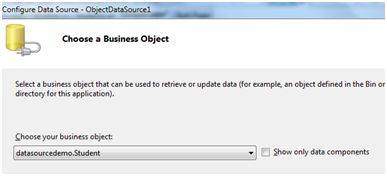
- Select a data method(s) for different operations on data. In this example, there is only one method.
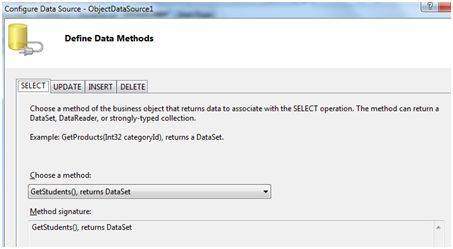
- Place a data bound control like grid view on the page and select the object data source as its underlying data source
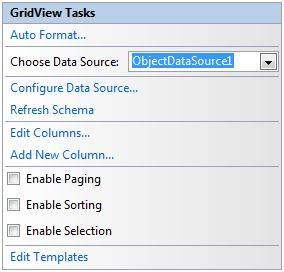
- At this stage, the design view should look like the following:
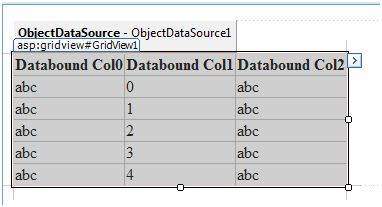
- Run the project, it retrieves the hard coded tuples from the students class.
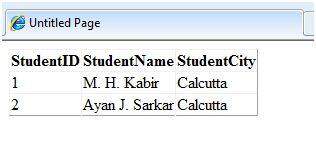
The AccessDataSource Control:
The AccessDataSource control represents a connection to an Access database. It is based on the SqlDataSource control and provides simpler programming interface. The following code snippet provides the basic syntax for the data source:
<asp:AccessDataSource ID="AccessDataSource1"
runat="server"
DataFile="~/App_Data/ASPDotNetStepByStep.mdb"
SelectCommand="SELECT * FROM [DotNetReferences]">
</asp:AccessDataSource>
|
The AccessDataSource control opens the database in read-only mode. However, it can also be used for performing insert, update or delete operations. This is done using the ADO.Net commands and parameter collection.
Updates are problematic for Access databases from within an ASP.Net application because an Access database is a plain file and the default account of the ASP.Net application might not have the permission to write to the database file.
No comments:
Post a Comment